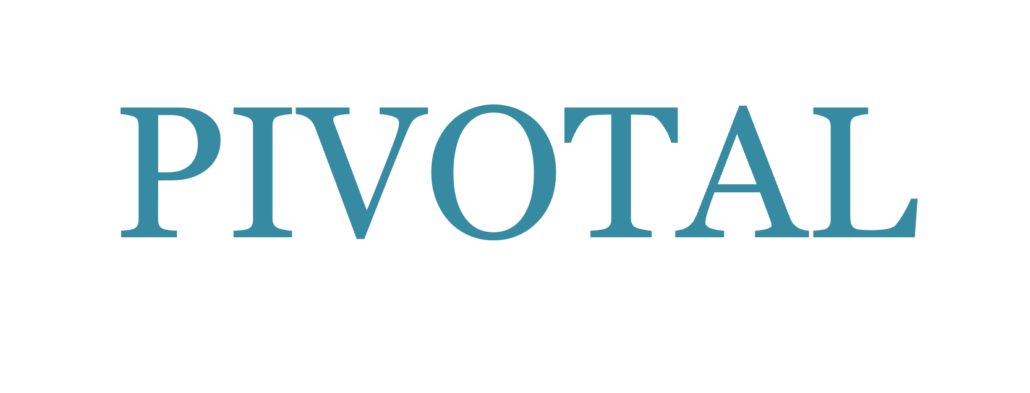The most important things you need to get across to the audience are your message and your image. Any other aspect of your presentation (and there are many – visuals being just one) should be secondary to, and supportive of, getting the message and the image across – and certainly not distracting from those.
Say It With Charts: The Executive's Guide to Visual Communication
Look to this comprehensive presentation encyclopedia for information on: how to prepare different types of charts - pie, bar, column, line, or dot - and when to use each; hands-on recommendations on lettering size, color choice, appropriate chart types, and more; and, techniques for producing dramatic e-Visuals using animation, scanned images, sound, video, and links to pertinent websites.
'Say It With Charts, 4th Edition", shows you how to put your message in visual form and translate information and ideas into persuasive, powerful charts, visuals, and multimedia presentations - holding your audience's attention as you communicate exactly what you want, with no confusion.
with Dick Durrance
A speech or presentation is in part a visual experience for the audience. Some speakers avoid using A/V equipment, but many others find that adding a visual component helps their audience focus and learn.
It’s common advice today, for those who use media like PowerPoint or slides, that visuals should be *visual*—use more images on screen and fewer words.
But how do you select—or create—the best images? If you want to use photos, come learn from Dick Durrance, one of the world’s top photographers who now uses that background to add impact as a professional speaker.
Dick will show us what to look for in a picture—and how to take our own—to add power and depth to our message.
To illustrate his points, Dick will use more than 75 pictures created for National Geographic assignments, global advertising campaigns, the world’s great golf courses, and the national parks. He’ll show you how to better create or select photographs for your use.
The old adage is true: the right image instantly communicates much more than 1000 words. As a wordsmith, you carefully choose the right word to express your thoughts. In the same way, you want the images you use in your presentations, blogs, websites, ezines and other materials to perfectly complement your words.
The photos need to be *great* to accompany your stories and points—not just snapshots. You want images that enthrall your audience. Pictures you take yourself can be exactly what helps express your unique point or story, if they are done well.
However, you’re not a professional photographer. You need simple techniques to take excellent photos, without lugging around a heavy, expensive camera, full-sized tripod, and other burdensome equipment. You need to know how to take a great picture that doesn’t involve endless messing with F-stops and other technical issues. Fortunately, today’s digital cameras now take care of what used to be technical challenges.
Dick Durrance, professional speaker and former National Geographic staff photographer, will show you how to harness the power of the graphic elements in your pictures—light, line, shape, color, and texture—to better tell the story you are trying to share with your audiences without having to rely on sophisticated technical skills.
Hall of Fame speaker Ian Percy once wrote, “When your life flashes before your eyes, it’s pictures not words that flash by. Our life stories are always told in pictures.”
In this webinar, you will learn how to:
• Be clear in your mind on the story you’re trying to tell in the picture. You will see how to frame, crop, and use the basic graphic elements in the picture to lead the viewer’s eye to the most important point you are trying to make with the picture.
• Select the light (sunrise, bright midday, foggy, dusk, shadows) you need to set the tone for your picture
• Use color to evoke emotion and texture to add depth to a picture
• Shift the angle or perspective to create a much more dramatic and intriguing image
• Compose pictures that contain all of the elements that are essential to your story
• Be aware of what shapes draw one’s eye into the image
More information => http://bit.ly/j9Xa5R
Hans Rosling's famous lectures combine enormous quantities of public data with a sport's commentator's style to reveal the story of the world's past, present and future development. Now he explores stats in a way he has never done before - using augmented reality animation. In this spectacular section of 'The Joy of Stats' he tells the story of the world in 200 countries over 200 years using 120,000 numbers - in just four minutes. Plotting life expectancy against income for every country since 1810, Hans shows how the world we live in is radically different from the world most of us imagine.
The winning entry was created by Empowered Presentations
I love Slideshare - it is always an inspiration. But I am left so dissatisfied, because what I want to see is the speech that went with the visuals.
Still there is always lots to learn about design. What did you think of this one?
When making a presentation, it's all too easy to fall into the trap of relying on your PowerPoint slides to help get your message across. Although PowerPoint may be a great tool to help you present your information in a creative and interesting way, it's dangerous to rely on it fully as this will just turn your audience off from what you're saying.
Here are 5 tips to help make your presentation stand out from the crowd.
1. Be Compelling
PowerPoint is a great tool to put together eye-catching presentations, but remember that your audience has come to hear you, not look at a slide. So by all means make your PowerPoint presentation look professional and engaging but don't forget that your speech needs to be compelling too. Remember, your slides are there to support your spoken presentation, not the other way round!
2. Keep it simple
Don't overwhelm your audience with a mass of data, graphics and animations. The most effective PowerPoint presentations are simple - charts that are easy to understand, and graphics that reflect what the speaker is saying. It's been suggested that there should be no more than five words per line and no more than five lines per individual slide. Any images, graphs and animations need to back up the information, not confuse the audience.
3. Be Engaging
Many of us have sat through a presentation where we have spent the whole time looking at the back of the speaker's head! They have spent so much time reading off the slides, they don't engage with the audience. PowerPoint works best with a speech that augments what's on the screen rather than just reading off the slide. Remember, you need to interact with the audience in order for them to engage and listen to you.
4. Don't use PowerPoint!
There's a time and place for PowerPoint. It should only be used as an accompaniment to the presenter's script so let the screen go blank if you need to. This gives your audience a break, but also helps to focus their attention on what the presenter is saying, especially during the question and answer session.
5. Rehearse and edit
Once you've drafted your speech and slides then rehearse your presentation. Do this preferably in front of someone else to ensure that what you are saying and presenting can be easily understood. If something comes across as distracting or confusing then get rid of it. Remember to keep the needs of the audience in your mind at all times as they are the ones who will be the ultimate judge of how successful your presentation has been.
| Valerie Eaton is the owner of Smart VA Ltd, providers of virtual assistant support to small businesses and self-employed professionals. They specialise in providing a wide range of general administration support, as well as email marketing, website updates, document and presentation design and event administration. Find more information about our services on our website http://www.smartva.co.uk, and if you want to discover some great tips for small businesses then check out our free guides on the Free Resources page. |
Using visuals of any sort in a presentation has to be as unobtrusive as possible.
The first step here is being prepared.
If you can practice beforehand, do so.
Organise physical objects so that you can reach them when they are needed, without having to search, and without having to fumble. This may mean arranging them in the order in which they will be presented. It may mean practising the presentation so that you know automatically where to reach for something. This can apply to objects you want to display, the remote control for projecting equipment, the pens for flip charts or overhead projectors or a whiteboard, or to slides or overhead transparencies.
During these practice sessions, work out how you will move around the visual supports and equipment. Where will you place the objects you want to pick up – on a table, or another piece of furniture? Where will this, or the equipment, be so that you can move around it and communicate most easily with your audience – in front of you, beside or behind you? Always consider the least distracting way of accessing your material and the greatest ease of movement.
If you are using projection equipment, visualise its placement. Think about how you will work with the laptop or the overhead projector – standing beside, or behind? Do you want your silhouette projected on the screen as well as your visuals? Walking in front of the screen will also obscure them.
If you cannot organise the positioning of your equipment, then try to become familiar with it before the presentation and then visualise how you will use it best.
I've just discovered this article at Microsoft Office. What a treasure trove they have there.
This one, by Robert Lane and Andre Vlcek is called Speaking Visually: Eight Roles Pictures Play in Presentation.
Including pictures in presentations is a simple and powerful way of expanding your expressive potential as a speaker. Pictures communicate at levels beyond the descriptive possibilities of words and bathe the brain in much desired visual stimulation. At the same time, not all pictures are created equally. Choosing the right images, and using them in the right ways, can greatly impact your effectiveness.
... and there are some powerful examples. This one under the heading "Getting Attention".

Even if you’re severely artistically challenged, you can add content and excitement to your presentations by creating wonderful, memorable cartoons in real time. Anyone can do it and Mike will show you how.
Why create your own cartoons instead of using clip art? Because you can make them appear as your audience watches. You can customize them specifically to your audience’s industry or application and you can draw them in response to audience input and feedback. You will stand out as not showing overused “bean” people or other clip art some audiences consider hokey. The result: an audience that is engaged, informed and entertained.
Mike will walk you through some simple images and have you draw along with him real-time. He’ll show you easy-to-draw people (not stick figures) and how to adjust their facial expressions to match the emotion you want to convey. You’ll draw as he demonstrates so you walk away with new tools to integrate your drawings into keynotes, trainings, facilitations, and even webinars.
In this webinar you’ll learn how to:
- visually represent concepts such as leadership, cutomer-centric, diversity, and empowerment
- integrate industry jargon, keywords, and cliches to make your points visually
- use visual humor to surprise and delight your audiences
- apply these cartoons to sales, marketing, production, HR, customer service, finance
- enhance your audience’s problem-solving skills by helping them change perspective — literally!
- draw simple cartoons to help people/groups communicate better with each other
- utilize these techniques to break down rigid thinking and bad assumptions
- access a $100 tool for you to draw on your PowerPoint slides
Special note: To view this webinar, you’ll need to be in front of an Internet-connected computer. You don’t need anything else but a pad and pencil to draw along with Mike.
More information? Click here